Hey Friends! I m going to show you how to add bigrock custom Domain in your blog. First of we all need to know what is Custom Domain.
- BigRock
- 1 and 1
- EasyDNS
and many more
Now i am going to write the steps how you add a custom domain to your blog buy from BigRock.In
What is a Custom Domain?
A Custom Domain, also known as a vanity URL, is a way to create branded links to Spectate resources including Custom Links, Forms, Landing Pages, Callouts, and Files, using a domain name owned by your organization.There are many sites from where you buy a Domain Name..
- GoDaddy- BigRock
- 1 and 1
- EasyDNS
and many more
Now i am going to write the steps how you add a custom domain to your blog buy from BigRock.In
Just follow the steps and you add a bigrock domain with your blog.
Step 1:- Sign in your blogger account. Go to Settings >> Basic >> Publishing >> + Set up a third-party URL for your blog.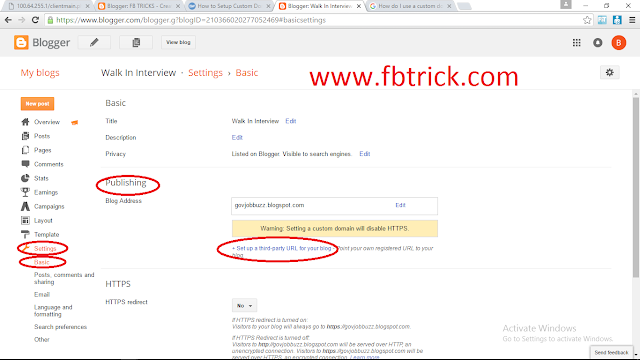
Step 2:- Now enter the Domain and click on "Save". It Shows an error. See the pic below. Don't Close the Blogger.
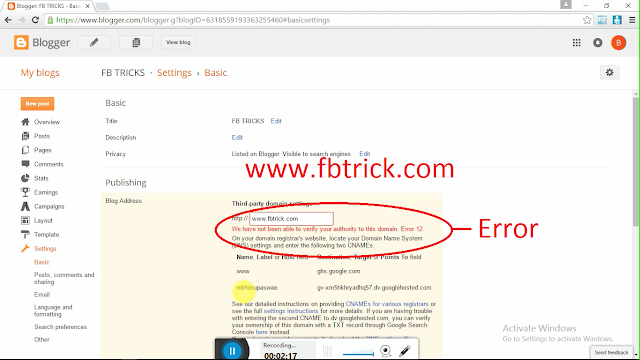
Step 3:- Now open a new Tab in browser and go to Bigrock.in click on Hello >> My account. you get login page. Now login with your bigrock User Name or Email Id and Password.
Step 4:- After Sign in Click on your Domain. My Domain is fbtrick.com.
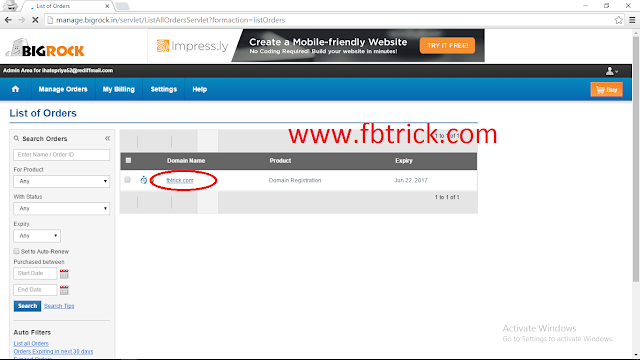
Step 5:- Now click on DNS management >> Manage DNS.
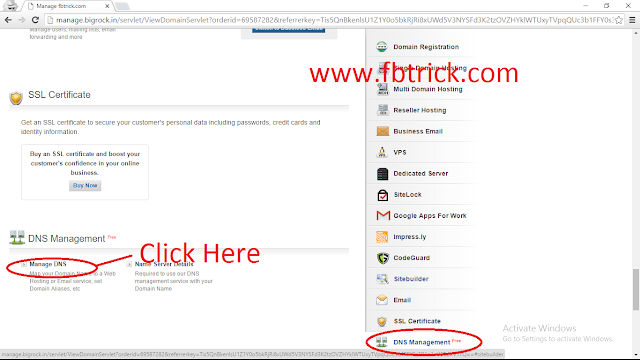
Step 6:- Click on A Record >> Add A Record >> Copy the first proxy below and paste it in Destination IPv4 Address *:
216.239.32.21
216.239.34.21
216.239.36.21
216.239.38.21
Add 4 A record with each proxy...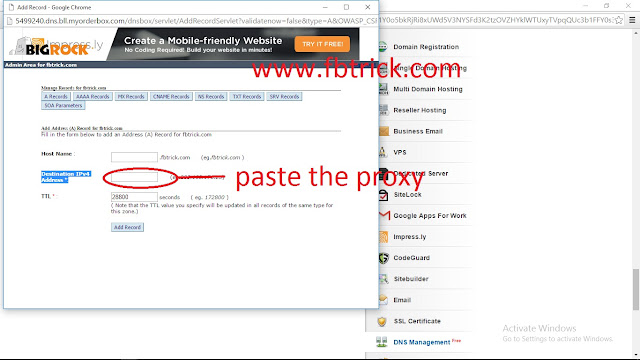
Step 8:- Now click on CName Records >> Add CName Records. Now enter www in Host Name box and put Value ghs.google.com and TTL 28800 and save your cname record.
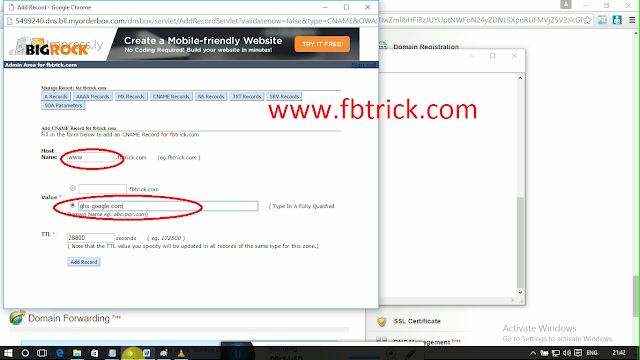
Step 9:- Now you have to create another CName record in Domain DNS to verify. See The pic below.
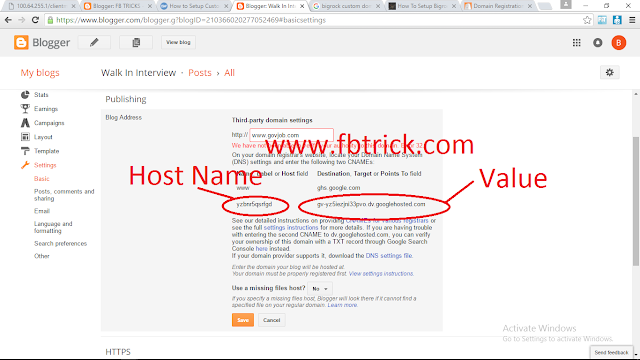
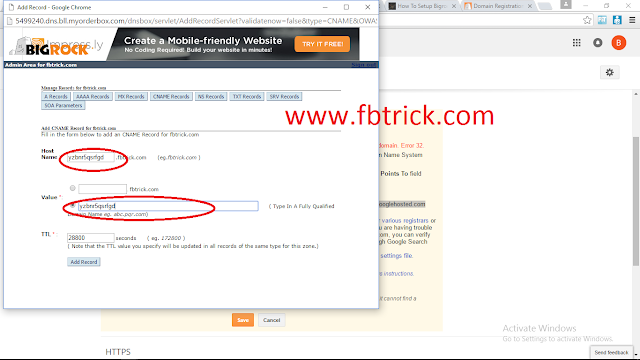
Step 10:- Now Click on Save. If you get save successfully means Domain successfully added in your blog.
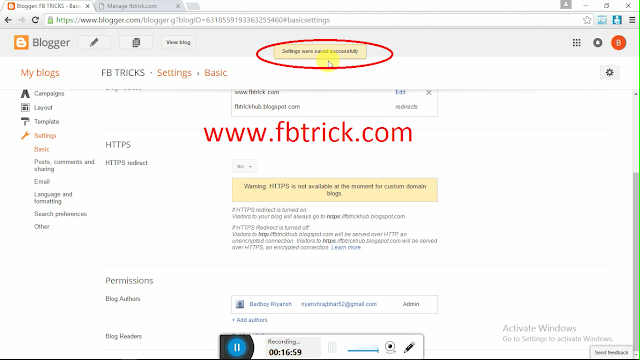
or
Watch our video and see How to Add custom domain to blogger buy from bigrock.in
